24 hours mechanical timer
setting at any time
Instructions:
Specifications:
Caution:
6.T his item is only for indoor use.
Plug-in Mechanical Timer, Mechanical Timer Socket, 24hr Mechanical Timer, Mechanical Timer Plug, Mechanical Timer Adaptor, Mechanical Electric Timer Switch NINGBO COWELL ELECTRONICS & TECHNOLOGY CO., LTD , https://www.cowellsockets.com
Instant indicator
Min.setting time:15 minutes. Max.setting timer:24 hours
With hand switch,can be switched to operating and
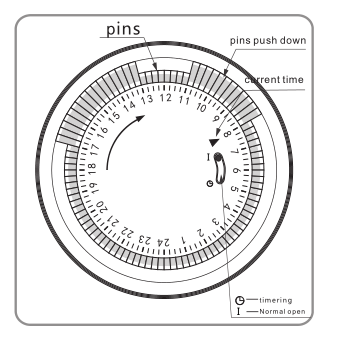
1. Set program: 1 pin is equivalent to 15 minutes. Determine desired start time and push down pins until desired
off time.
For instance, if you want electrical devices to work from 8:00am to 11:00am and from 13:00pm to 17:00pm, you
just need to put down allthe pins between the three period time.
2. Set the current time: Turning the dial clockwise until the arrow pointing to
current time.
For example,if now it is 8:00 am, please turn the dial and make sure the
arrow point to 8. (See the picture.)
3. Plug the electrical device directly into the timer. Make sure the electrical
device is power-on.
4. Plug the timer into electrical outlet and the electrical device will be work
according to the setting program.
Note: = Normal Ope n = Timing
Make sure the switch on the Timing position. If it
is on the [Normal Open" mode, the electrical device is
always power-on and the timer function no work.
Rated Voltage, Current and Power
As shown on the label
Time Setting Range
15minutes24hours
Working Temperature
-10℃?+55℃
Operation
Clockwise
Insulation Resistance
>100M
Inherent Loss
≤1W
Application:
1. To enable high-power electric appliances to run automatically at off-peak time if there is different electricity
price according to different periods of time in some areas.
2. To use for electric appliances which need time control, such as water heaters, air conditioners, drinking
fountains, rice cookers, advertising lights and so on.
3. To control the charging time. For example, battery of electric bikes or mobile phones, storage batteries, etc.
4. Occasions which need switch on/off frequently, like interval spray irrigation for flowersand lawn, cyclical
adding oxygen to fish jar, fountains and so on.
5. Home safety precautions and lighting.
1.D o not exceed the maximum ratings of the timer.
2.M ust reset the current time after power failure.
3.D o not plug the timer directly into the working electrical appliances.
4.U nless changing the setting, keep the program same every day.
5.D o not disassemble timer by yourself. Professionals service are needed for maintenance.
LeTV TV uMax85Q installs third-party applications via U disk
LeTV TV uMax85Q: Install a Sofa Butler via USB Drive
[Installation Guide]
1. Download the Sofa Butler Installation File
2. Connect the USB Drive to the TV
3. Access File Management on the TV
4. Read the Files from the USB Drive
5. Complete the Installation
Step 1: First, visit the official Sofa Butler website to download the installation package. The download links are available for versions V4 and V5. Make sure you save the file in an easy-to-find location on your computer.
Step 2: Once downloaded, copy the installation file to a USB drive. Insert the USB into your LeTV TV. Do not open the file manager immediately—wait a few seconds to allow the system to recognize the drive.
Step 3: Navigate to the “Settings†menu and select “System Settings.†From there, look for the “General†option and click to enter.
Step 4: In the next screen, find the “Safe†section. Tap on “Unknown Source Application†to enable it. This allows the TV to install apps from external sources.
Step 5: After enabling this setting, return to the home screen and locate the “File Management†app. Open it, then choose “Storage Device.†Look for the “External Storage†option, which should display the contents of your USB drive.
Step 6: Find the Sofa Butler installation file on the USB drive and tap to begin the installation. Follow the on-screen prompts to complete the process.
Once installed, your LeTV TV will be able to run third-party applications. You can now access various live streaming and on-demand services through the Sofa Butler app.
If your TV is unable to read the USB drive, try formatting the drive to FAT32 (make sure to back up any data first). If that doesn’t work, try using a different USB drive.
In case of installation failure, restart your TV and repeat the steps. It often helps to give the system a fresh start.
For a better smart TV experience, consider using a TV box or streaming device like a TV Cat. For live TV, HDP is recommended. You can also enjoy content through Tencent Video, Youku, and other TV-optimized apps.
With the Sofa Butler, your smart TV becomes more powerful and fun. Explore more exciting content and enhance your viewing experience today!