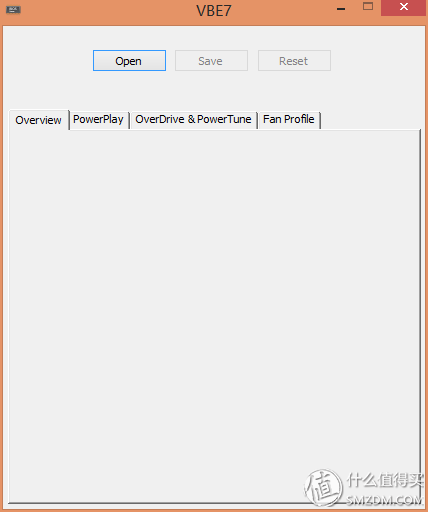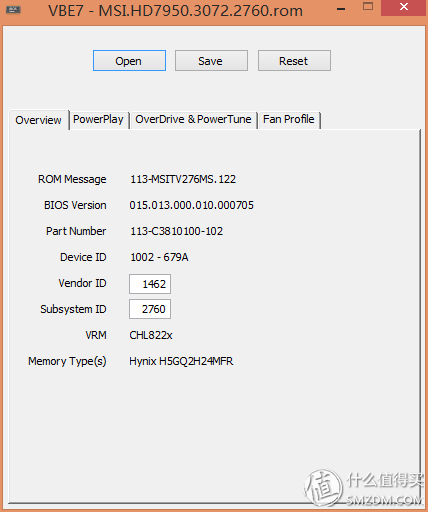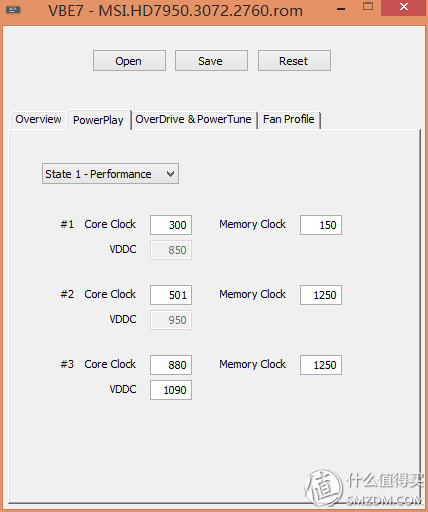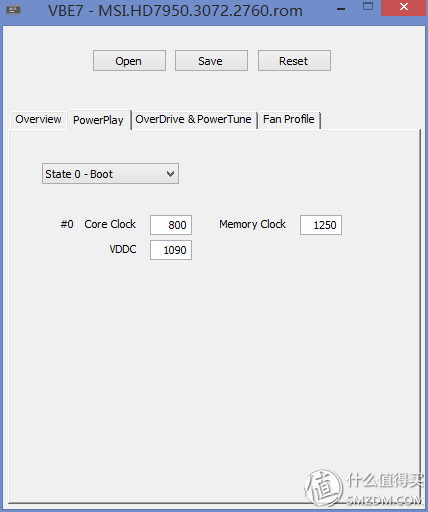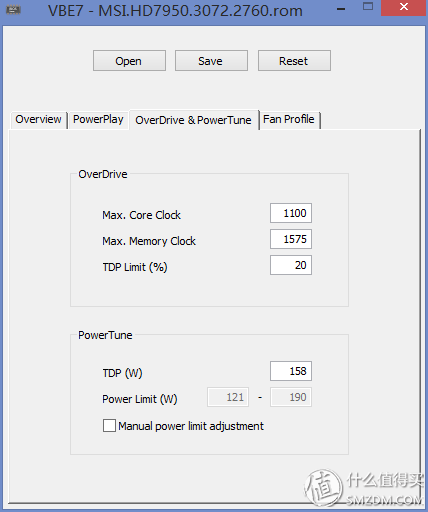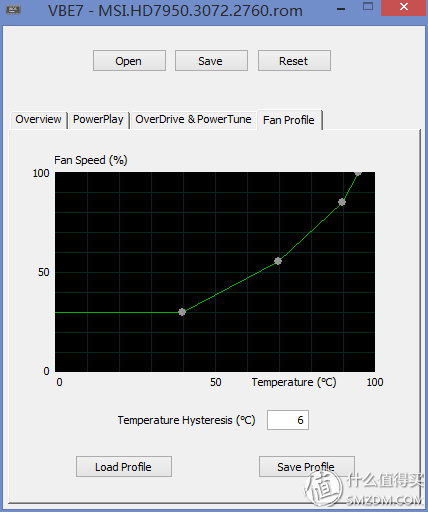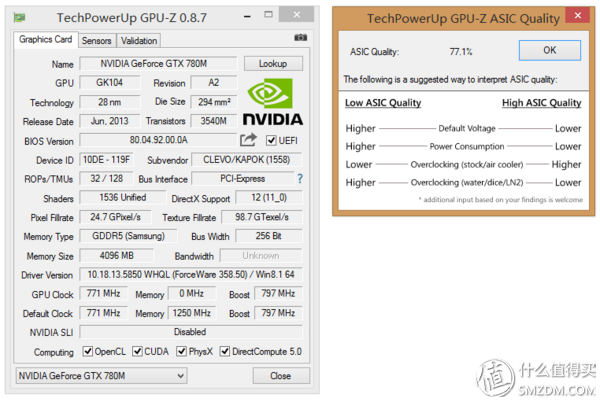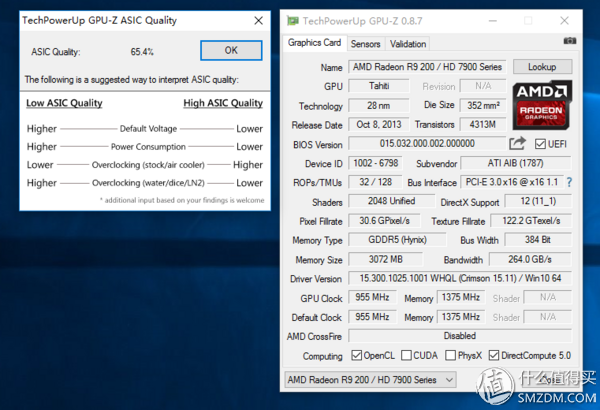There are not many free lunches in the world. For DIY players, overclocking is definitely one of them. In the thirty-first round of this series, Ao Jiaojun will start from scratch. He will teach the general computer users who have no overclocking experience how to eat this free lunch. However, before the beginning, Ao Jiaojun still reminded everyone that Xiaochao's feelings were big and big, especially in the summer. Everyone can do it in a good manner, or leave it for the winter and then keep it for the winter. When it comes to overclocking, onlookers who don't know the truth may be confused: "Is overclocking a thing? Can I eat it?" Some students who are a bit ignorant may have emerged in their minds are some bizarre scenes in which several lean and muscular men loomed in liquid nitrogen smog. It cannot be said that these students did not think it was right, but these high-end overclocking of liquid nitrogen cannons were a little further away from the lives of these ordinary people. So when it comes to overclocking, for those of us who love nothing but toss, there is probably only one cycle of failures, restarts, readjustments, roast chickens, and the wasted time and energy. However, these time and energy are not wasted. They are actually getting real performance improvements, and more importantly, these performance improvements are completely free . How is it? Then the next text starts. Please follow Ao Jiaojun to learn how to overclock your video card from scratch. First of all, it should explain what is overclocking As the name suggests, overclocking refers to the fact that computer components operate at higher frequencies than the default frequency, resulting in faster speeds and higher performance . Although there are some side-by-side branches such as super SSD master/super routers, for the mainstream computer users, the most common and most practical ones are the overclocking of the three components of CPU, graphics, and memory. We only in-depth discussion about the graphics card overclocking, CPU and memory overclocking to leave a separate opportunity to write an opportunity However, as said at the beginning of the friendship prompt - Xiaochao Yiqing, big super explosive machine . Since overclocking is to allow computer components to operate at frequencies higher than the default frequency, there is bound to be some risk: as the operating frequency continues to increase, it may lead to unstable operating conditions, if at this time If the operating voltage is exchanged for stability, the voltage may be too high to cause the component to burn out. What's more, with the increase of frequency and voltage, more power is consumed, which not only tests the power supply system of the whole machine, but also has a huge impact on the cooling system. Therefore, though overclocking is not a project with a particularly high technological content, it must also be sure that it must not be taken lightly and carelessly. If it is not careful, it will result in the consequences of machine crashes (of course, it is impossible for anyone to die). See Chapter 17 at the end. Part of my lessons However, if you don’t get into the tiger's den and you want to gain free performance, you have to take certain risks. Fortunately , the risk of overclocking is entirely controllable. Although serious consideration is needed, it is not necessary to worry too much and cause food to be abandoned. All in all, it's just four words. Be bold and careful (or, step by step, follow this tutorial) OK, after explaining the concepts of overclocking and possible risks, we can now say that the graphics card is overclocked. If we don't think of the graphics card as a single card, but think of him as an organic whole similar to that of a computer, we can find a wonderful correspondence: the CPU corresponds to the core of the graphics card, and the memory corresponds to the graphics card's memory. , And the motherboard corresponds to the PCB board of the graphics card. Then the frequency of CPU and memory determines the computing speed of a computer. The core and memory frequency of the graphics card determine the speed and overall performance of the entire video card. Although there have been a variety of different technologies in the development of video cards over the past decades, such as a time before the N card in addition to the core memory frequency, there is also a shader frequency, such as now the smart dynamics of both AN have Frequency adjustment technology (boost frequency, powerplay, etc.) - but never change, for the same video card, its performance is decisive in the final analysis is the core and the absolute frequency of memory . And like the CPU, memory, you want to get higher frequencies may need to pressurize, video card overclocking want to get a higher core and memory frequency, many times must also be pressurized. The safe voltage range should be controlled within 5%-10% of the default voltage as appropriate. For example, the default voltage is 1V. Overclocking to 1.05v-1.1v can be considered as a relatively safe voltage. The risk of explosives and the increase in frequency and voltage, the increase in temperature is inevitable, in terms of personal experience, the temperature of grilled chicken is not more than 90 degrees is appropriate, while the normal game when the temperature is 80-85 The degree is more appropriate, if the temperature is not controlled, please reduce the frequency and voltage Understand several factors need to pay attention to the video card overclocking - core frequency, memory frequency, voltage, temperature - after that, you should choose a suitable overclocking tool. Below is a horizontal comparison of the 12 video card overclocking tools from the Internet. We can see a lot of ancient overclocking tools that have already withdrawn from the mainstream stage, such as the famous era tears, Rivatuner from the era of Riva128, You can see that MSI Afterburner scored 10 points at the time This software is also the protagonist that will introduce here, why choose this software as our overclocking tool, the main reason is because of his long history, and after so many years of updating, has always been the best card overclocking software One is trustworthy. And to be honest, it's simple to use, powerful and really good For example, he can not only provide overclocking capabilities, but also real-time monitoring of the graphics card to prevent the occurrence of danger In addition, there are complete voltage and fan strategy adjustment functions. For the current die-hardening voltage and power of the company's cards, we can only expect that MSI's code farmers can solve the problem. There are also some very useful small features, such as real-time frame rate display in the game There are many more custom skins and multi-language support The download is also very simple. There is Kombustor, a donut-type roast chicken software, and a mobile app. After the installation is successful, the main interface is very simple, and the functions of each area are also very intuitive. In the two upper left red boxes, the K on the left can directly call Kombustor to perform roast chicken operations After the right click, you can see the system information The middle yellow part is the main body of the overclocking function. From top to bottom, the core voltage, power limit, core frequency, memory frequency, and fan speed can be adjusted. Of course, because I am doing demonstrations here is a notebook video card, the limit is more, only the core and memory frequency can be adjusted, the desktop graphics card can be adjusted basically all. The green box on the right is the monitoring of the overall hardware operation. The monitored items can be defined by themselves. Generally, it is sufficient to see the frequency and temperature. In the three small boxes on the left of the yellow box, one is the switching area for different overclocking presets. One is to set the computer to boot to load the overclocking settings. The last three buttons are to apply the overclocking settings, reset to the default frequency and Afterburner. Own setting button The use of this software for overclocking is also very easy and pleasant, only with a simple drag core, memory frequency pull rod on the line, what boost frequency all do not control, automatic operation. Here you can see that I easily pulled the core frequency of the demonstration 780M graphics card up by 135, and the memory frequency was increased by 100. The frequency change has been reflected directly in the GPUZ, not only the core, memory frequency has changed. Boost frequency has also been automatically changed accordingly. Here is the first small tip of this article: After using the Afterburner to pull off the graphics card frequency, it is best to use GPUZ to confirm the final frequency changes. But what needs to be pointed out here is that I directly pulled the core frequency up by 135 because I had done overclocking before and I know the frequency limit of this 780M graphics card. When overclocking a graphics card for the first time, you should never try to pull the frequency so high at one time. Instead, you should test the limit frequency of this card slowly with a 50 or even 25 overclocking rate. The frequencies were measured with Kombustor to determine the stability and to find out the highest frequency that can be used for stable work through broiler testing. And if it comes to voltage regulation, as mentioned before, it is best not to exceed the range of 5% to 10% of the default voltage, and the final temperature of the broiler should not exceed 90 degrees. So you see, overclocking really has no technical content, and it only requires patience and time. Although using Afterburner overclocking video card seems to only use a finger only, but it is also because Afterburner itself is a powerful feature, do not believe to see his settable options, including unlock the graphics card voltage limit and other functions, this is probably the seat of Afterburner currently sitting The reason why video card overclocking software throne However, for the majority of N-card users like me, I personally recommend an overclocking software called nvidia Inspector. As the name implies, this is a dedicated N card overclocking software, the interface is very simple, but more like GPUZ, overclocking feature is hidden by default, you need to click the button in the red box in the lower right corner to unlock The complete interface with overclocking function is as follows The overclocking function is mainly on the right side. Although the interface is not as splendid as Afterburner, the sparrow is small and fully-equipped, and the conventional core, memory, power consumption, temperature, voltage and fan can all be adjusted. And it is very convenient to provide positive and negative 20, 10 and 1 frequency adjustment shortcuts, suitable for rapid fine-tuning and find the best frequency. After finding the best frequency, you can use the following create clocks button to create a desktop shortcut for this frequency. When you want to overclock, you can directly double-click to run. You can still keep the default frequency when you do not need to overclock. This is very Convenience And this software has one more function than Afterburner that can adjust the frequency of different performance levels. This is especially suitable for the use of notebook graphics cards, because it can adjust the minimum frequency of standby status, so as to achieve the purpose of saving power. Built-in hardware monitoring is equally powerful and very customizable This section of the two overclocking tools for everyone to share here to introduce, hoping to help meet the needs of the value of friends After the introduction of the tool, the following is a natural part of the actual combat. In fact, I have introduced some overclocking examples and results in some of my previous original articles. I simply summed up my experience and lessons here. For reference The first case to be introduced naturally comes from my predecessor old yellow flagship notebook type nuclear bomb that my current main notebook is equipped with, GTX780M Run the fire strike when the hand, the graphics points in 5715 In February of this year, the same fire strike took place. It may be the evolution driven by the two years. The graphics card score came to 5892. So we can see that Huang Huang is actually not negatively optimized. It is just that the optimization efforts are not as good as agricultural enterprises. Only less than 5%, so once again proved that want to get free performance, overclocking is always the most violent and most efficient way, what drive is unreliable With the nvidiaInspector, the core frequency is increased by 135, the memory frequency is increased by 500, and the fire strike score has been greatly improved. The graphics card score has reached 6819, which is nearly 16% higher than the default frequency. From the point of view of actual running points, the core 135 is far from the limit of this 780M. Due to the limitation of bios, we can only pull the core up 135. In order to lift this limitation, we need to edit the bios of the video card and brush into the new bios. After successfully swiping in, we can increase the core frequency without restriction. However, when the core is pulled to around 1000, there is an unstable phenomenon. At this time, the temperature is still very good and does not exceed 80 degrees. Therefore, it is determined that the 180W power supply of the original notebook is insufficient, and the problem is solved after replacing the 230w power supply. The frequency is also the same. Pulled up the core 1035 / memory 1535 level, running points came to the graphics card score 7231, compared to the default frequency increased by nearly 23% Of course, in the end, considering that the limit frequency is not suitable for daily use, the final frequency is fixed at the core 993/memory 1500. At this time, the graphics card also has a 6988 level close to 7000, which is nearly 19% higher than the default frequency. In this example, we should see that the graphics card BIOS has a huge impact on the graphics card's overclocking performance. Now that the yellow boss's restrictions on the new card's bios have only increased to a new level, how can we go to new frequencies? And can play high God can break bios in the frequency of power limitations. At the same time, the power supply power is also a key factor affecting the limit frequency. Overclocking, please be sure and mainly to ensure adequate power supply to better impact higher frequencies. Finally, I hope that everyone can see the advantage of overclocking in this example that can get an extra 23% of performance, and the solution that eventually balances performance improvement and usage safety. The second example also comes from the graphics card, but unlike the 780M flagship card, it comes from a mid-range card - 950M The default frequency of this card is quite high, reaching 993, almost breaking 1g, memory frequency is slightly lower, but there are also 900. The full default fire strike run points are as follows, the graphics card score 3108 First of all conservative point began to use the nvidiaInspector to increase the core memory each 100, run points have improved, the graphics card score came to 3430, almost 10%, and the frequency increase similar Continue to pull up, the core frequency still came to the 135 bios limit, fortunately video memory can continue to pull 200, then the graphics card score came to 3668 The last attempt to pull the memory up 250 failed, and due to the non-removable graphics card, unable to extract the independent video card bios through the GPUZ for frequency-limited cracking, so the final overclocking results were fixed at the core pull-high 135 / memory pull 200 Degree. At this time, the graphics performance has improved by 18% compared to the default frequency. From this example, we can see that even low-end and independent notebook graphics cards can get about 20% performance improvement through overclocking, and unlike flagship cards, which are icing on the cake, this 20% performance is independent of the low-end performance. That may be the difference between a game's fluency, such as from 20 to 24 frames, and from 25 to 30 frames. But you can also see that because the low-end notebook graphics card is almost all integrated, it is difficult to extract an independent bios file to unlock overclocking restrictions, so the performance increase caused by overclocking will not be too high, do not force The example of a notebook video card is here. From this example, it is a return to the desktop. This is the one that was put forward as a lesson in the beginning. At the end of the post, I said that I was overclocking a sapphire 7770. The original text was relatively simple. I only said that the default frequency was 1000/1125. The 3dmark11 p file had just reached 4130. After a simple overclocking to 1300/1500, the graphics score has been astonishingly improved to 5357, reaching a level of 750, and nearly 30% performance improvement compared to the original frequency. This is the "simple overclocking" introduced in the original text. Here I would like to review in detail the hardware overclocking experience this time. I hope everyone can avoid making mistakes like me. Because it is not an N card, the overclocking tool is Afterburner. It starts with the conventional method. Each time the frequency is pulled up by 50, it is found that the core frequency is quickly pulled to 1100 and it is impossible to pull it up. The memory is very easy to pull. The upper limit of the software is 1300. However, since the core frequency does not go up, the high frequency of the video memory does not bring about too many score changes. So I started to think about the voltage, and after editing the video card bios to increase the core voltage, the core frequency went smoothly. At that time, I found that even at the same frequency, according to the power set in the Afterburner, running points There will also be a clear gap like the two figures below Once this evil idea was there, it was difficult to get rid of, so I also modified the core voltage and power in the bios, and finally succeeded in reaching a super high frequency of 1300/1500 and got a 30% performance increase, but the load on the hardware. Too big, after all, it was a roasted chicken test that failed to get through, and it was hanged. Therefore, this example is presented to everyone. It is hoped not to follow my footsteps, blindly pursuing higher frequencies and ignoring the safe range of voltage and power. Especially when modifying bios by yourself, we must pay attention and repeatedly check the final setting. parameter. The tuition I pay for hanging up 7770 is not expensive, only 300, but what if it is 1080 nuclear bomb? The consequences cannot be imagined The last case is still a desktop graphics card, but it comes from an unpopular area - CPU overclocking of integrated graphics Although this niche reached a certain level, I think it is still useful, because there are more and more users using the CPU core, there are no shortage of users there will be some game demand, then the nuclear is not enough to force Under the circumstances, we need to make up for it by overclocking. As far as my personal experience is concerned, the difference between before and after overclocking is to see if the difference between basic and smooth operation of low-efficiency collapse 2 can be achieved. However, in addition to the frequency, there is another factor that is very important for the performance of the core, that is, whether the memory constitutes a dual channel, the following is the performance gap between single-channel and dual-channel nuclear power, at about 15% The frequency of nuclear overclocking is generally not use software such as Afterburner directly in the bios can be set, the following figures are from the default frequency of 1100 to 1400,1450 and 1500 results This example would like to show that even if it is nuclear, there is a certain amount of playability, and there is a gap of 43% between the highest and lowest scores mentioned above. For those games that are barely playable, The degree of performance gap may be able to decide whether it can be cool or not. Through the explanation of the above four examples, I believe we have a general impression of overclocking of various types of graphics cards, and we have some understanding of the correct and safe method of overclocking. And should also be aware that there are many times at this stage of the graphics card bios will cause some limitations on the graphics card overclocking, so the next section we will specifically talk about this topic The reason why it is called advanced gameplay is not to say that overclocking through the graphics bios is more advanced than overclocking with software, but because the players who play this step are generally not satisfied with the limitations of the internals of the graphics bios, and they hope to achieve more by revising the graphics bios. Further overclocking effects correspond to overclocking via software, often called soft overclocking. This type of overclocking via bios is generally called hard overclocking because once the overclocked frequency, voltage and other information are written to the bios and the card is swiped into the graphics card, it is no longer necessary. Additional third-party overclocking software helps to get overclocking So we can also see that both hard and soft overclocking actually have their own advantages and disadvantages. The advantage of soft overclocking is that it is flexible, and you can adjust the overclocking rate at any time. The disadvantage is that you need to rely on third-party software; hard overclocking is just the opposite, the advantage is that Independence does not require the help of third-party software to achieve the goal of overclocking. The disadvantage is that the frequency of overclocking cannot be adjusted at any time. Excessive effort can easily cause irreversible damage to the hardware. Therefore, in the normal overclocking process, the best practice is to use both hardware and software, that is, first to use the software to gradually try out the best frequency that the graphics card can achieve, and then use the modified bios method to achieve the same overclocking effect from the hardware level. In the end, the video card can get independent overclocking effect from the third-party software . Especially for this kind of systemic clean-up, Ciao Jiao, every time he gets a new card, he immediately uses software to test and finally determine a frequency that can be safely used daily, and then modify the bios and brush in to achieve the same overclocking. In the end, the software was deleted, and the clean system did not have a redundant position. After this nonsense is over, in this section we also talk about how the graphics cards of the two ANs can be used to change the bios in two ways. First, briefly explain how to save the original BIOS of the graphics card by GPUZ: Click the arrow on the right of the bios version, and select save to file to create the location and file name of the saved bios file, and then save it. The early famous N-card bios editing software actually appeared in this picture before it was posted. It is a very classic NiBiTor. Basically, 12 years ago, the N card can be used to modify the bios. However, after the N card was added boost technology, the bios modification tool is no longer universal, first KeplerBiosTweaker appeared After Maxwell Bios Tweaker However, since MaxwellBiosTweaker is forward compatible, he only uses him as a demonstration. First select and open a bios file with the bottom left corner of the open bios button. For example, here we have opened a 780M default bios. Above is some basic information of the bios file, and below is the frequency adjustment area, which is divided into three. The frequency of the scenes are TDP base entry, 3D base entry and Boost entry. In short, the frequency of the TDP base entry determines the default frequency of the graphics card seen in the GPUZ page, and the Boost entry determines the GPUZ page. Boost frequency seen, 3D base Entry does not have much effect. Below these three frequencies, you can also set the temperature wall in the bios. You can see that the default is 93 degrees, which means that if you exceed this temperature, you will be forced to lower the temperature limit. You can change this when the limit is overclocked. 100 degrees or more. Then the memory clock below is as the name suggests is the frequency of memory, pay attention to the frequency here to be 2 is the actual frequency, absolutely not to be mistaken. The bottom is some fan strategy adjustments, because here is a demonstration of the notebook video card, it can not be adjusted Come to the second tab of the software, you can see the more complex voltage meter adjustment interface, where the voltage of CLK28 corresponds to the voltage of the corresponding frequency in the Boost table, and it can be maintained or adjusted properly. The bottom P00 is the voltage at which the graphics card operates at the highest non-boost frequency. So if you want to make the bios into a fixed-frequency mode of operation, modify the voltage here. If you still want the graphics card to work in boost mode, fine tune the boost voltage above. Note that the amplitude of the regulation voltage must not exceed 10%, preferably not exceed 5% The third tab is the power setting page. It is best not to move in consideration of security factors. The above 77,000 heavens are looking at you. If you really want to change, do not exceed 20% of the default value. The next one is to look at the complex booster adjustment interface. From 00 to 31 corresponds to the frequency of the 31 voltages in the voltmeter. Here we can see that the lower adjustment bar is gray and non-adjustable But don't panic, right-click inside the table and select Fix invalid clocks Let's take a look. The buttons below can be adjusted, and we can adjust the maximum boost frequency to 993, which can not only effectively increase the maximum frequency of the graphics card, but also use the boost mechanism to achieve the balance of the performance temperature and power consumption. The last two interfaces theoretically do not need to be adjusted separately because the previous frequency, voltage, boost and other adjustments are automatically reflected here. If you want to adjust, please start with caution. So you can see that bios retrofitting software can easily customize everything about frequency, voltage, temperature wall, power wall, and boost frequency, and the transformed bios will allow the graphics card to change its shape, permanently becoming an overclocked version. Graphics cards can be described as once and for all. But please be sure to use overclocking software to determine the appropriate overclocking parameters and then manually modify bios Compared with the dazzling boost and voltmeters in the N card bios above, the bios of the A card is simple and simple, but the hawaii and fiji series currently do not seem to have a finished bios editor, but you can refer to the following: Two posts to modify The previous graphics cards, such as the 7970/280, and the 7770, which I killed, all can be directly edited by a software called VBE7. Click open directly to open a bios file, the first page is some basic information, you can modify the vendor information but it is not The second page is where the frequency and voltage are adjusted. Basically all adjustments are displayed on this page. The three frequencies are the standby, low load, and high load frequencies. The core clock and the memory clock correspond to each other. It is the core and memory frequency. Note that the memory frequency here needs to be multiplied by 4 to get the actual memory frequency. VDDC corresponds to the voltage, for example, where 1090 corresponds to 1.09v, and so on. Of course, this page is only the state1 frequency voltage adjustment, you can also pull other states to adjust other frequency voltages, such as the complex structure of the N card bios in terms of conscience to burst The next tab adjusts the maximum frequency range and power adjustable percentage of overclocking software overclocking. The following powertune can also directly modify the power. In short, the power adjustment must be cautious and cautious. 7770's bloody ah. Of course, you can also use this page to play: Directly overclocking software overclocking can be adjusted to a large extent, and then no longer modify the bios other parts of the security, but only use overclocking software to overclock The last page is the adjustment of the fan strategy. It can sacrifice temperature for exchange of silence, and vice versa. My general practice is to maintain a 20% speed below 70 degrees in exchange for mute, really play the game to rush to 70 degrees or more directly to 60% or even 70% of the speed suppression, and then to prevent the bombing, more than 85 degrees fan Start 100% full speed operation A bios transformation of the card is introduced, how is it more concise and clear than the N card? I don’t know if I’m trying to exaggerate a farmer’s ability to think for the player or to undermine the complexity of the agro-enterprise’s technical strength. For earlier A-cards, there is a bios editing software called Radeon Bios Editor that is not available here. It should be said that in the above several sections, through the introduction of overclocking software, the sharing of actual overclocking cases, and the transformation of the bios, basically all aspects of the overclocking of the graphics card have been given a fairly detailed introduction. But as the saying goes, it is better to teach people to fish than to teach people to fish. In addition to the ones I have introduced, I recommend several more nutritious websites and forums. The new generation of video cards are now on sale. It is happiest to discuss and toss together together. First of all, naturally a developer of the famous GPUZ, techpowerup website (referred to as TPU), the site points me In addition to the download area where there is a wealth of tool resources to download, the TPU forum can also be browsed. Another one is the overclock.net that has already been pasted above, itself is an overclocking specialized station, among them the video card area is regarded as very nutritious card overclocking discussion area The last one is my personally recommended techinferno forum, where the content of the notebook is overclocked slightly, there are many great gods, address me In addition to the recommendations of these sites, I also want to specifically talk about a lot of people believe that the so-called graphics constitution said, my luck is always not good, I feel this piece of 780M constitution did not over 80 Touched this piece of 7970 did not even have 70 But this does not prevent their normal overclocking, and the range is not too weak, 780M can easily touch 1000/1500, 7970 can also be no effort to fill in Afterburner to 1125/1575. So you can believe in constitutional stuff, but if you only believe this one, it would be a bit irrational. Because overclocking is often not a test of luck, but patience and rational judgment. In the end, I want to wish that all the new drivers on this vehicle in my post will have a good time, but once again remind everyone, Xiaochao Yiqing, big super explosive machine. So this time you share here, we'll do goodbye next time, diarrhea Hp Laptop 15-Da 15-Db,Hp 250 G7 Keyboard,Hp 15-Da Base Enclosure,Hp 15 Base Enclosure S-yuan Electronic Technology Limited , https://www.syuanelectronic.com
Foreword 
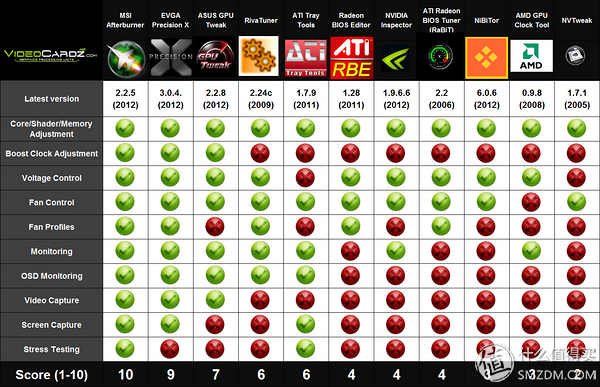
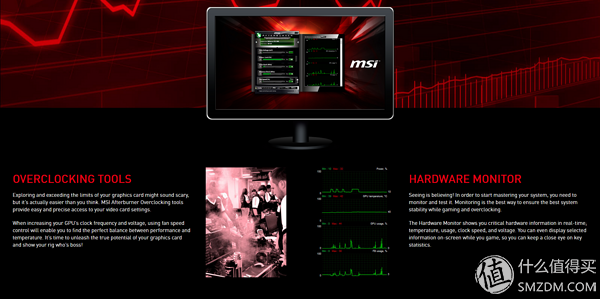
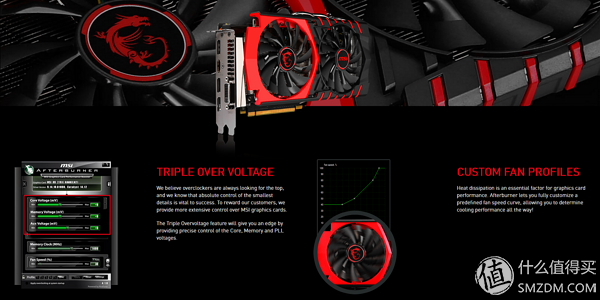
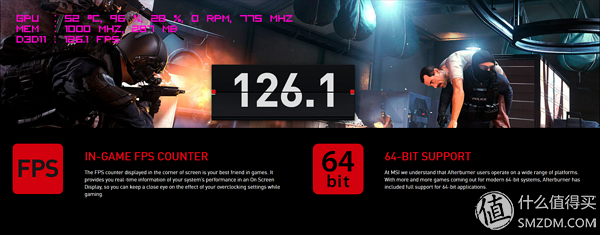
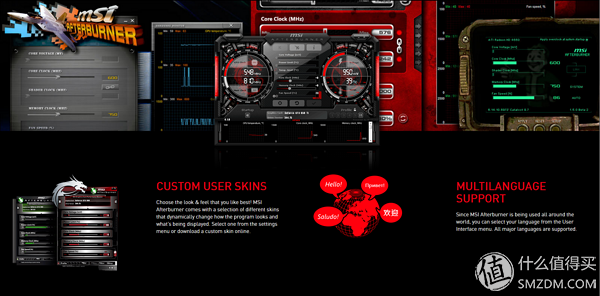
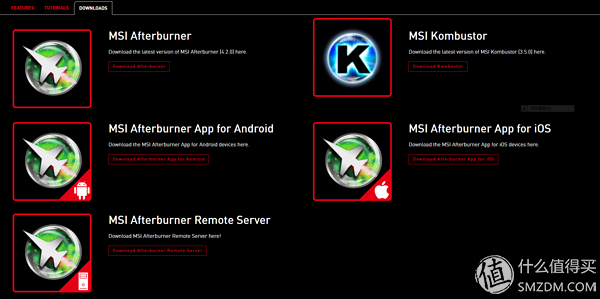
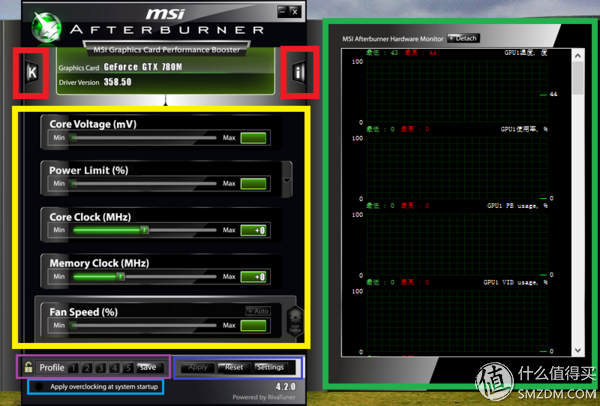
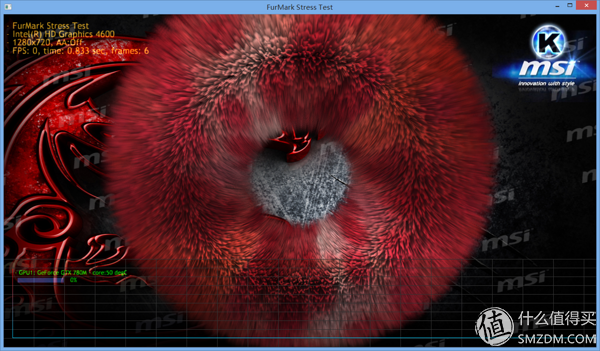
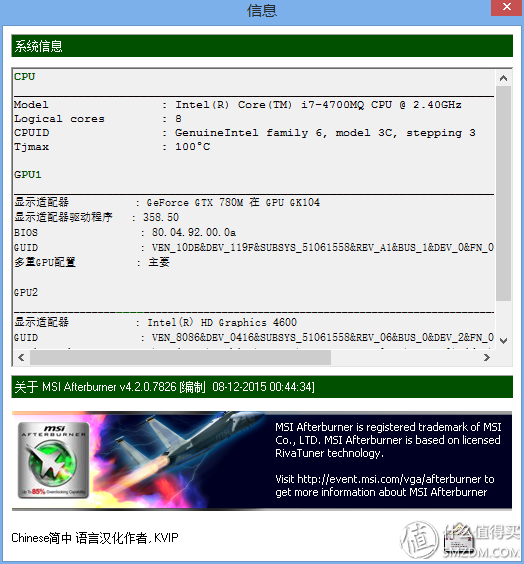
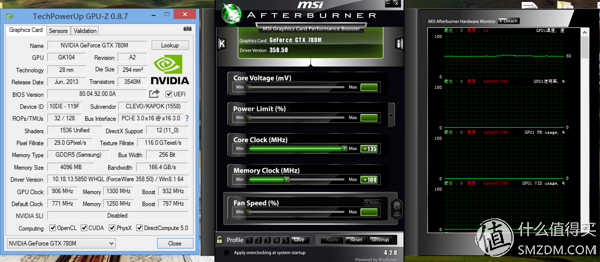
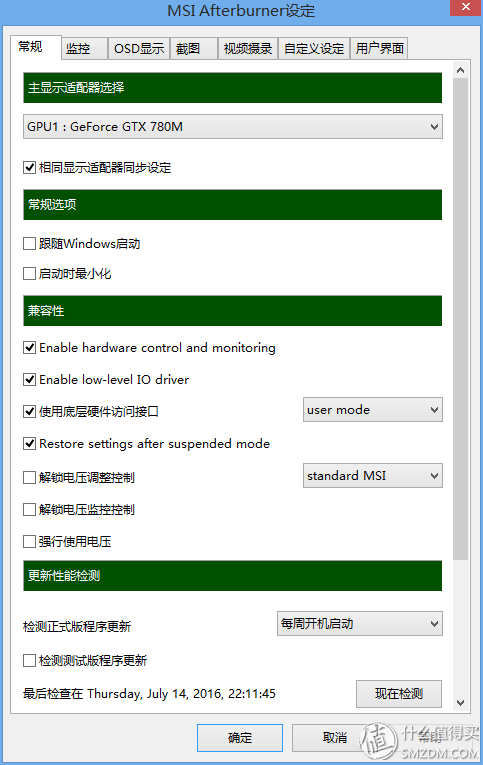
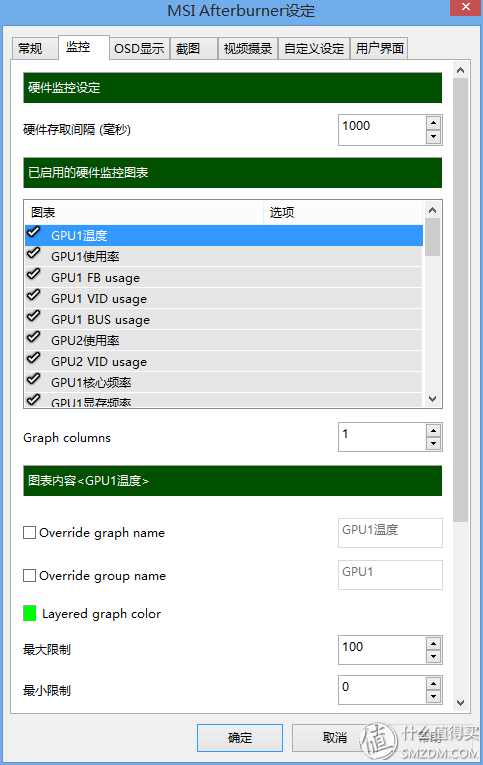
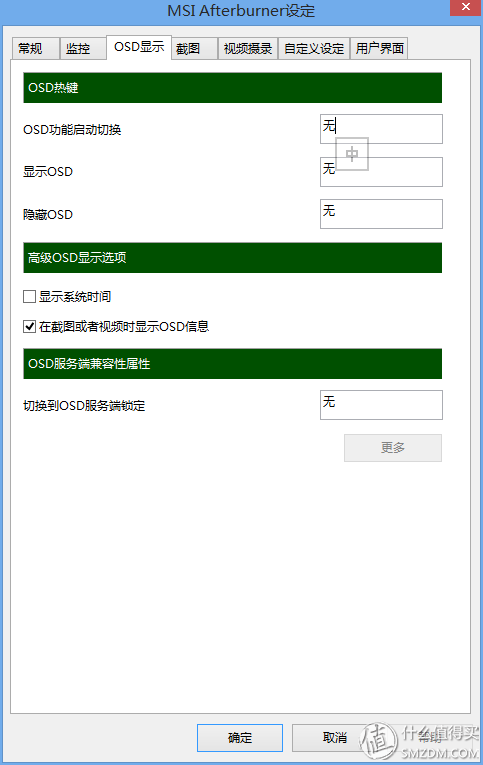
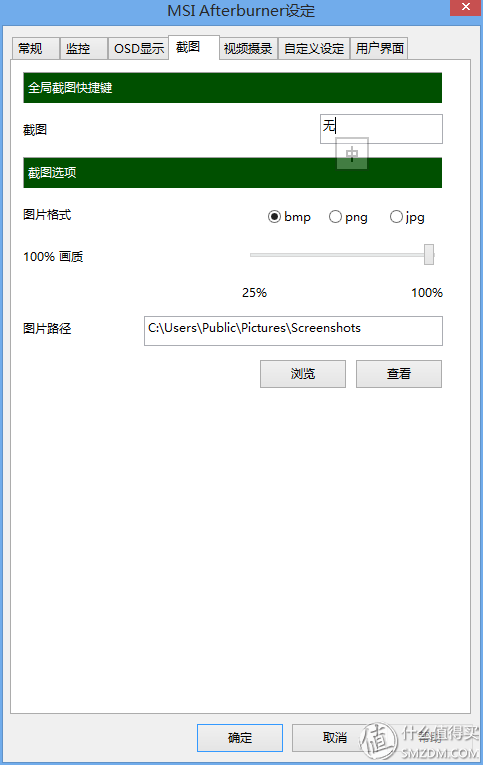
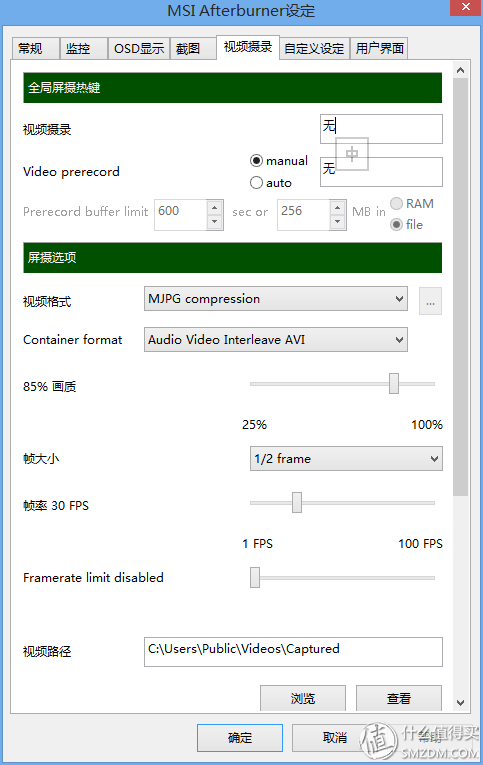
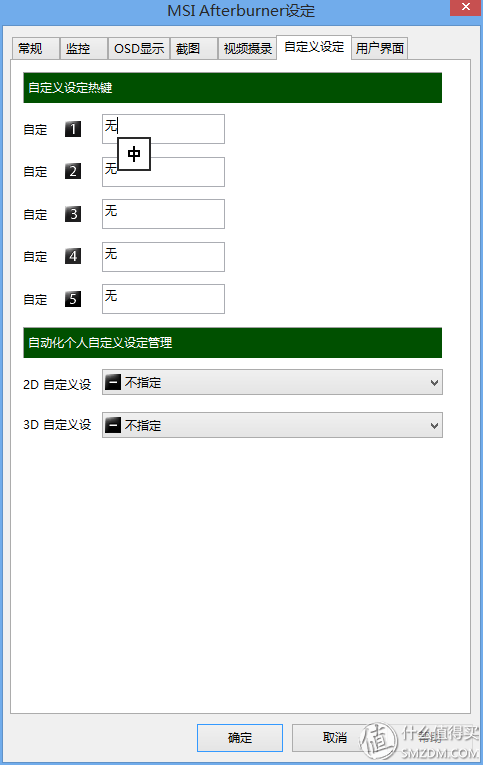
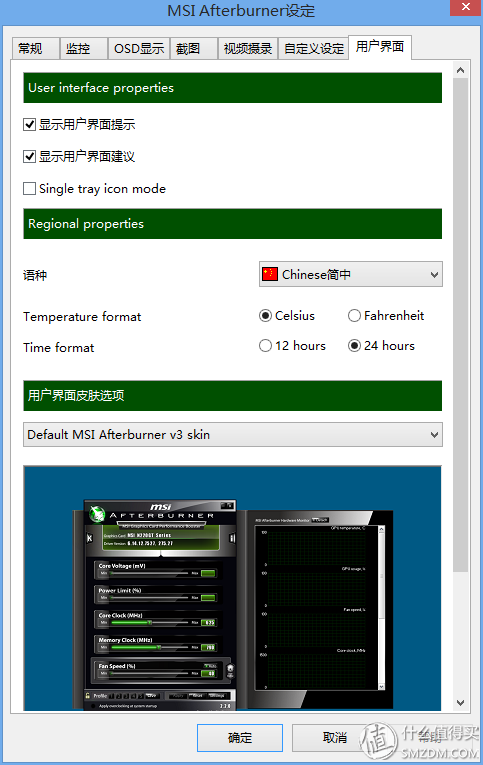
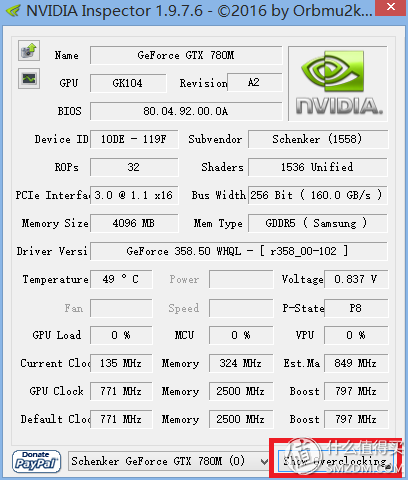
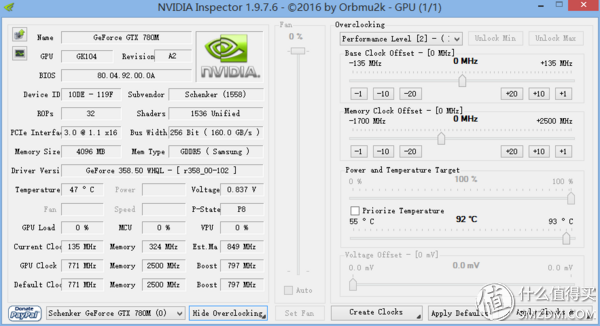
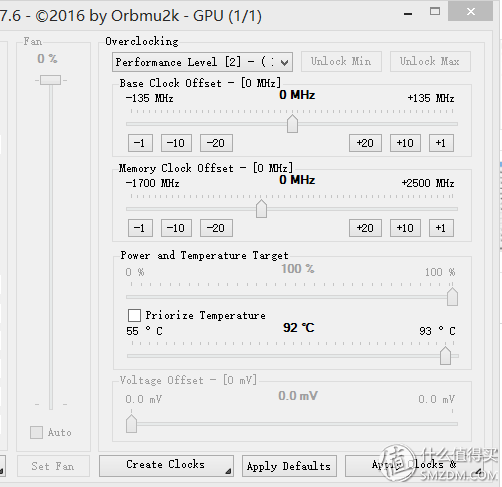
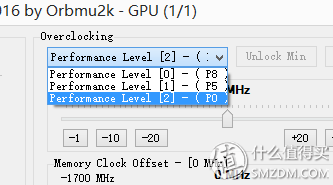
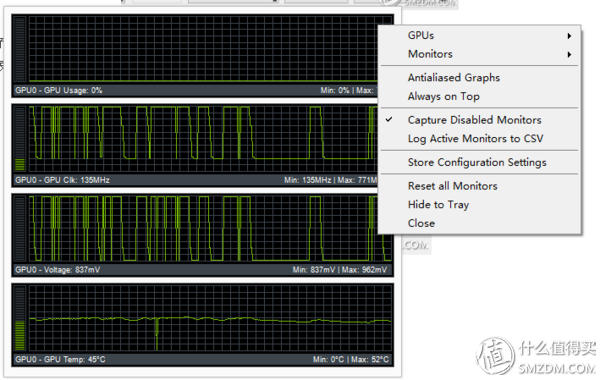
Case 1

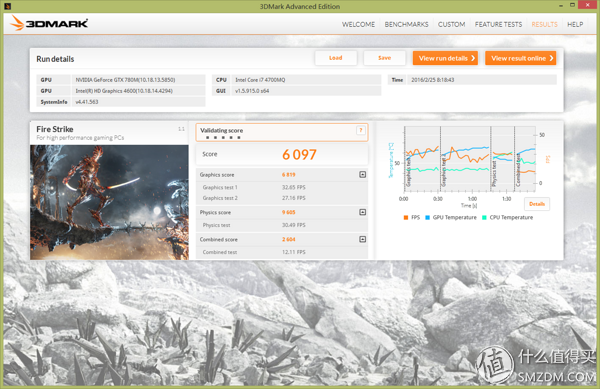
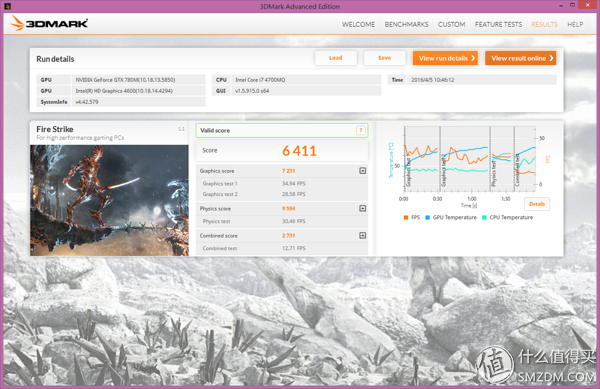
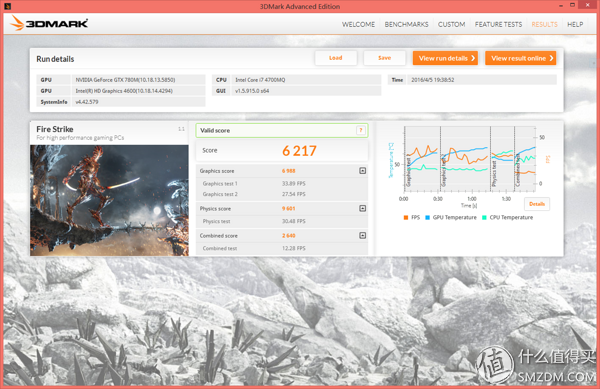
Case 2
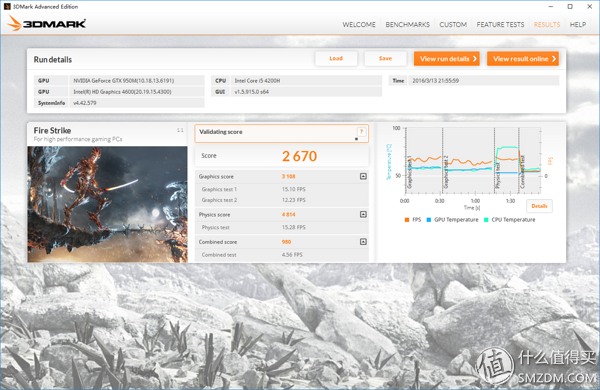
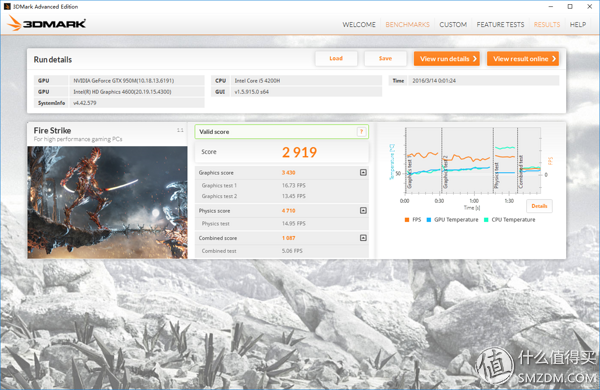
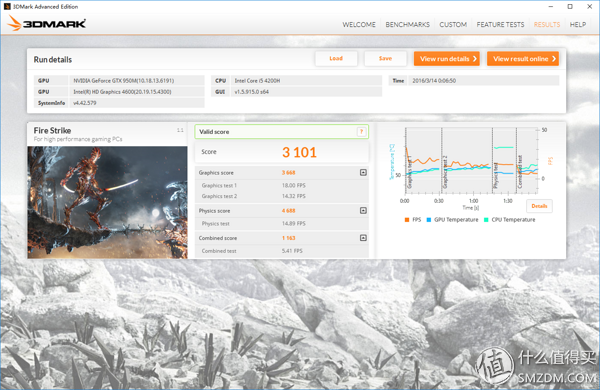
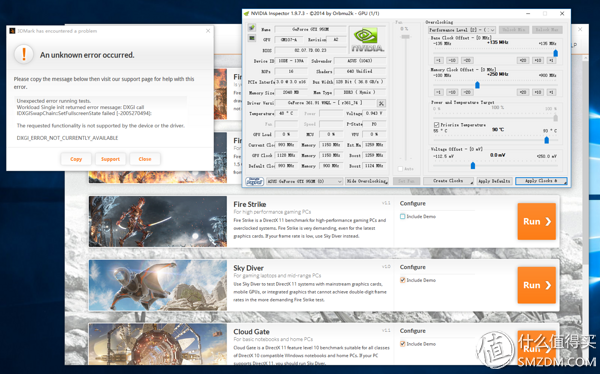
Case 3
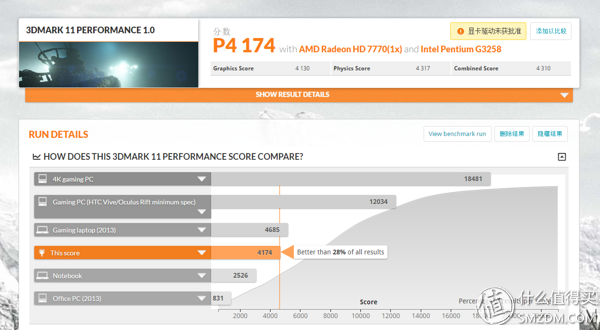
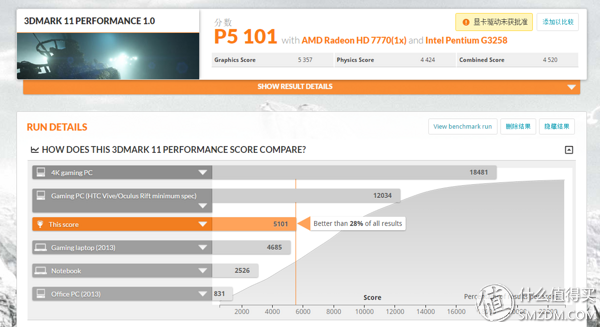
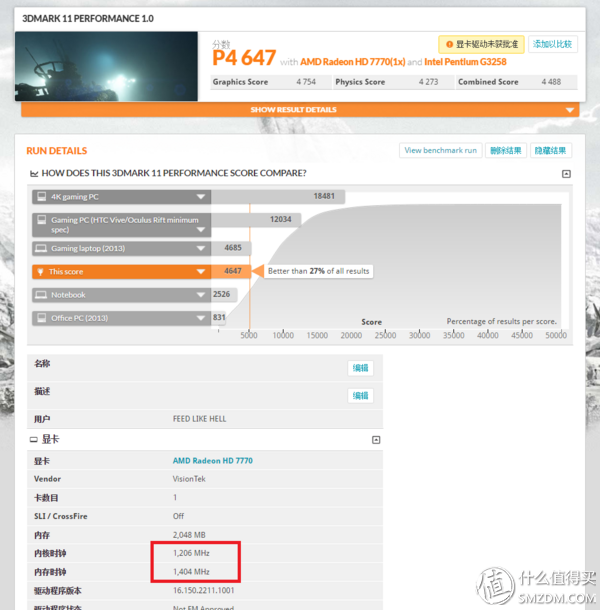

Case 4





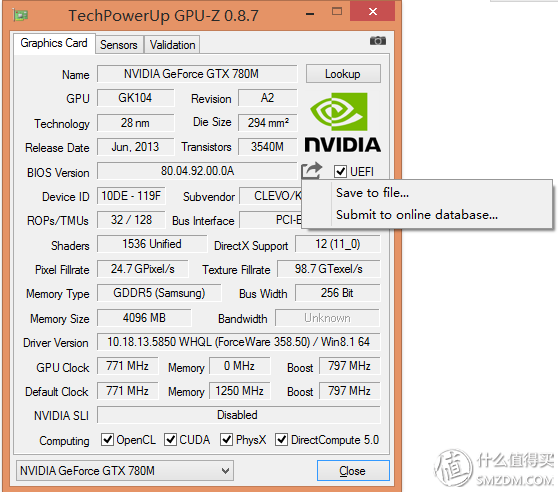
N card bios retrofit
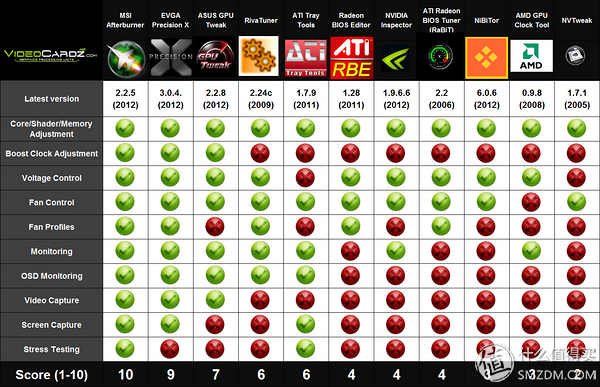
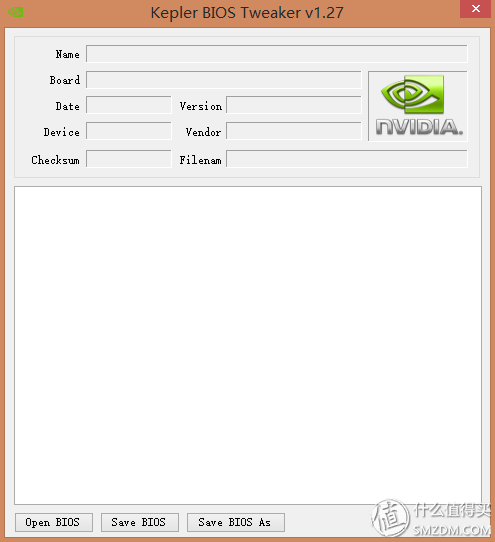

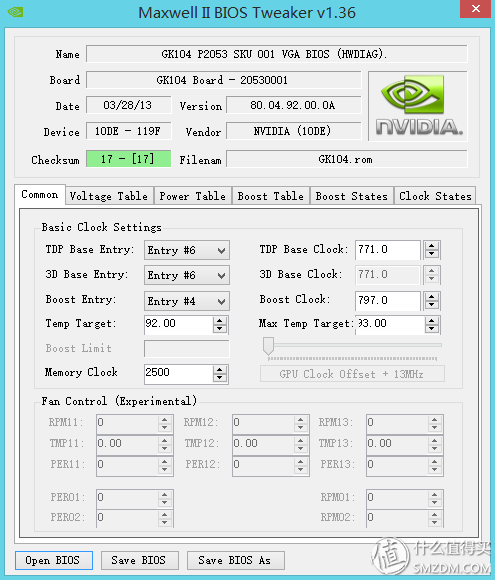
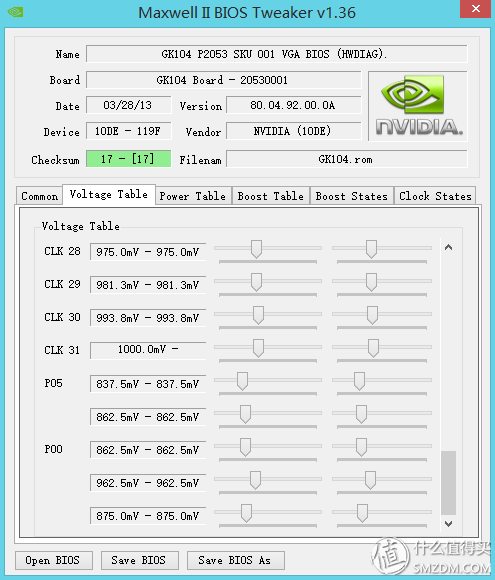
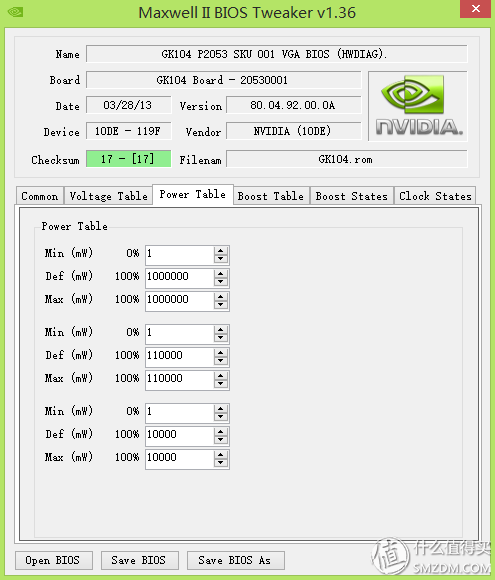
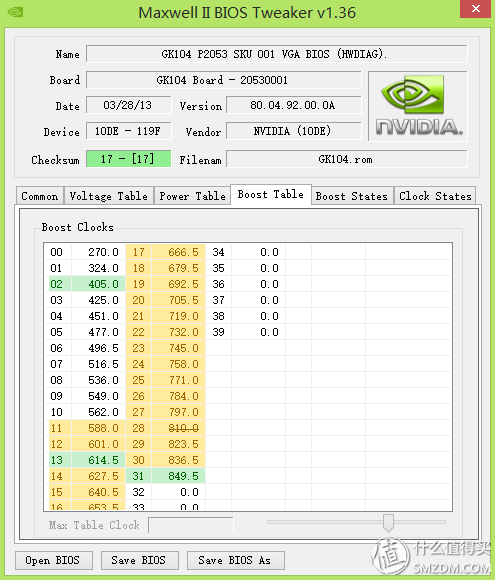

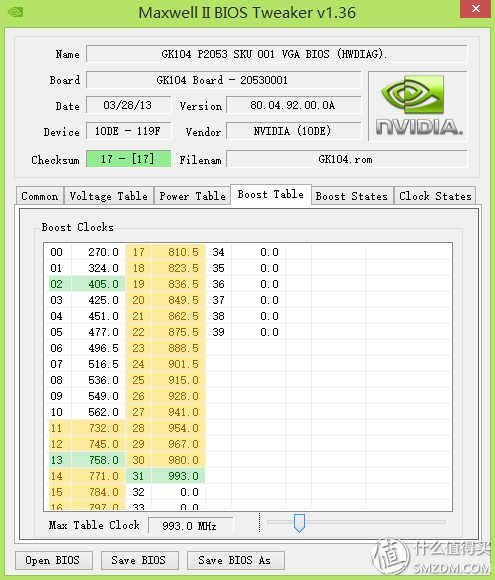
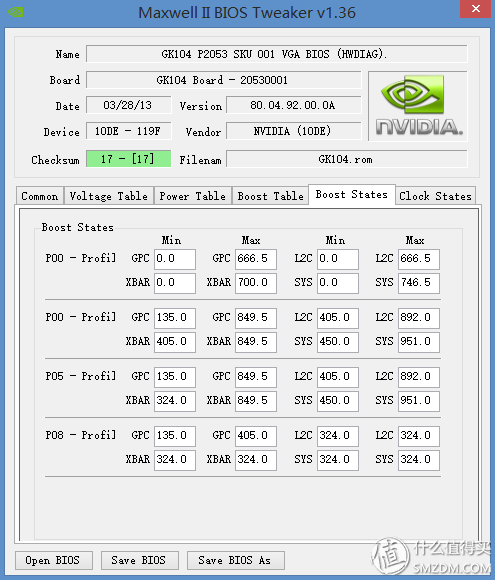
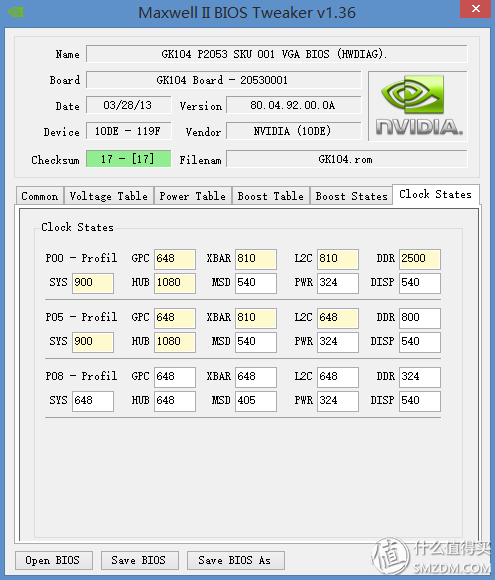
A card bios retrofit