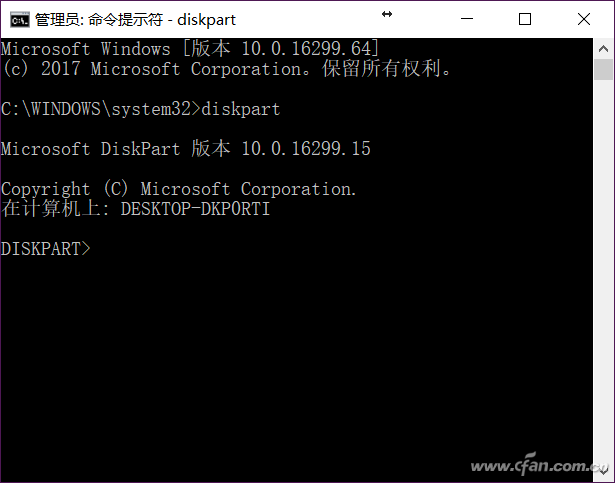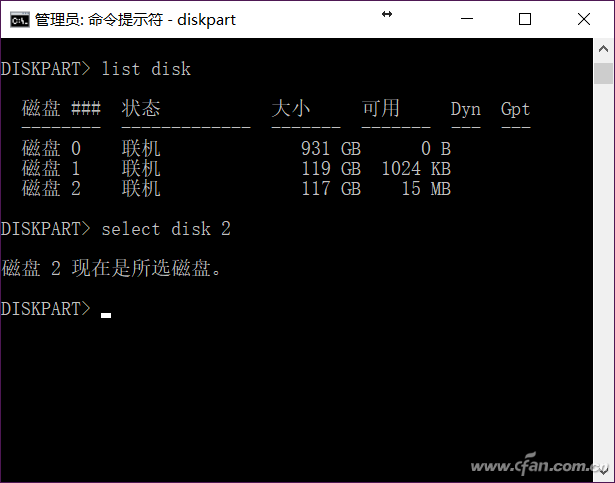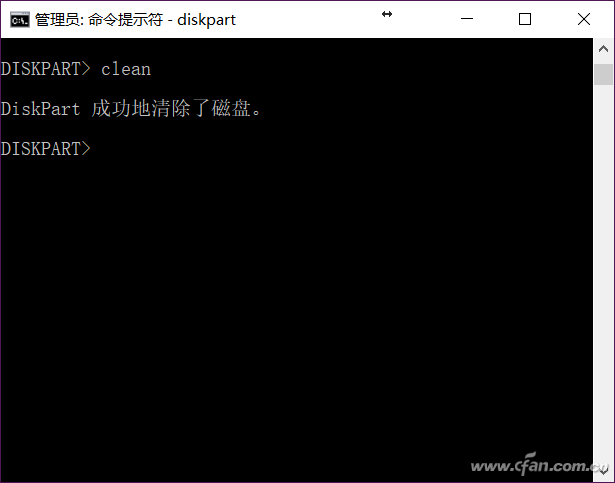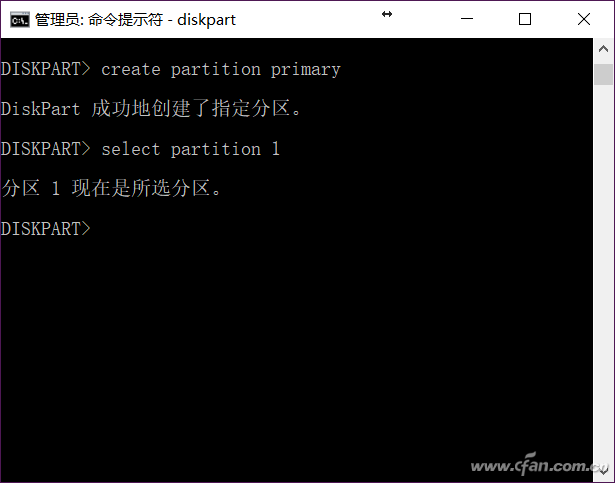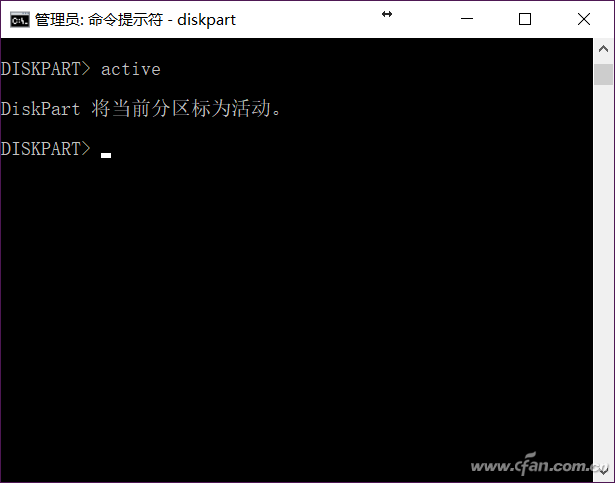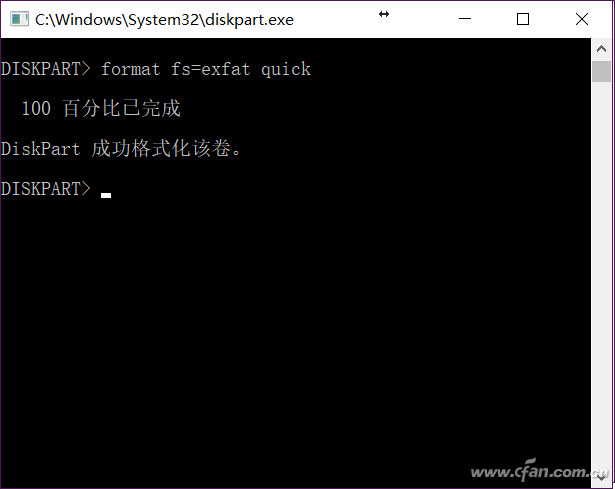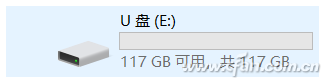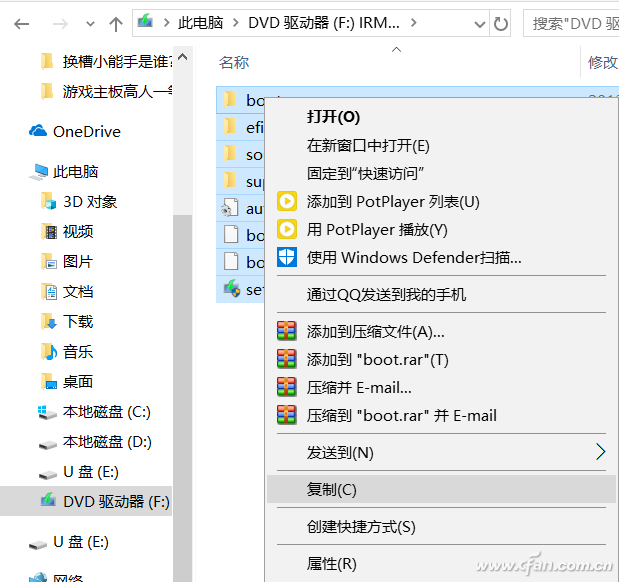Want a customized boot disk that meets your requirements? The various integrated versions downloaded from the Internet are really troublesome, and it is too troublesome to prepare for the tools by yourself. I often need to update and make a boot disk that meets my own requirements. For the convenience of the diagram, the tool does not need to be prepared, and it can be achieved with the commands that come with Windows. In the system above Win8, insert a U disk of no less than 8GB, and use the Diskpart command to make a boot disk by yourself, and the system above Win8 comes with a virtual CD-ROM drive, and the image loading does not require tools, which is very convenient. First enter cmd in the start menu and right-click, choose to run the program as an administrator. Enter the diskpart command and press Enter to enter the diskpart command line mode. Enter the command List disk to list disks. This includes hard disks and all drives. Be sure to select your own U disk, otherwise the subsequent operations will be a disaster. The current U disk disk on my computer is 2, so enter the command select disk 2 to select it. Next, enter clean to clear all information on the U disk. Now create the primary partition of the U disk and select it, first enter the create partition primary command create partition primary and press Enter, then enter select partition 1 to select the first partition. This part is just fine. Enter the command active to activate the current partition and mark it as the active partition. This step is very important. If you do not execute this command, the USB flash drive cannot be started. Note that you need to format the U disk partition at this time, and enter the command format fs=exfat quick. Note that exfat is the partition format, and I am used to using exfat format. If you need fat32, just replace this part in the command. In addition, the quick format parameter quick must be added, otherwise it will be performed in a standard way, which will take a long time. At this time, the U disk should have completed more than half of the production process. If you find that the computer does not have a partition drive letter, then enter assign x:, where x is the drive letter symbol you want to set (be careful not to use the existing drive letter symbol). When finished, type exit to exit Diskpart command mode. Then, double-click the system installation image in the system to turn it into a virtual CD-ROM drive, press Ctrl+A to select all the files in the virtual CD-ROM drive letter (note that after displaying hidden folders and files), copy them to the newly created U Even if the system installation disk is completed. Finally, copy the commonly used software, such as the driver file package, Office installation files (copy after ISO decompression) and so on. In this way, the U disk can be booted, and it does not have menu operations or hidden private goods like a third-party boot U disk. When it starts, it is a pure Windows system installation disk, which is very clean. 21-75Kva Diesel Generator,Portable Type Diesel Generator,Home Use Diesel Generator,Shanghai Power Generator Set Shanghai Kosta Electric Co., Ltd. , https://www.generatorkosta.com